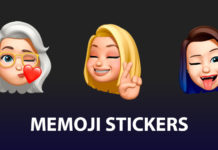Most of the Android phones nowadays come with a lot of impressive and high-end specifications. But most of the androids fails to produce a loud and crystal clear sound while listening to music or songs. We can’t blame the mobile manufacturer for this problem because it’s not their fault. It’s the fault of the drivers which you might not have updated since you purchased the device. All you have to do is just install or update the latest drivers on your Android. Wait a minute; you shouldn’t just go and install drivers directly, you may end up damaging the sound system of your Android device.
You need to take help of a third party app/site to install or update the internal drivers, Viper4Android is one of the best third party apps which enhances the sound system of your Android device in just two simple clicks. The app is available on Google Play Store to download for free of cost, but there are some things which need to be done in order to make Viper4Android work. First of all, Viper4Android will not work on the devices which are running on Android 5.0 Lollipop version. I know most of the Android phones are nowadays are running Android 6.0 marshmallow, so don’t worry. We’ve got your back, here is a quick and simple guide to install Viper4Android on any android version especially on Android Nougat.
Before directly jumping into the guide, Let me inform you something. If you’re having CWM recovery mode installed on your device, then please don’t try this, it won’t work. In order to make this method work, you need to have TWRP (Team Win Recovery Project) installed on your android device. And also, your device should be rooted properly. Device with partial or no root access will not work.

How To Install Viper4Android On Nougat 7.0
1. First of all, download the Viper4Android file from this link. The downloading will be finished within a few minutes.
2. Once the downloading is completed, just go to your file manager and move the downloaded file to your device’s root folder of internal storage.
3. Now turn off your android device, then boot into TWRP recovery mode.
4. Use the power up and down buttons to navigate through the options, go to the install option.
5. Now you have to flash the file which you have downloaded from the download link, navigate to the location of the file where you have saved it and flash the ViPER4Android_2.5.0.5_guitardedhero.zip file.
6. Once the flashing process is done, just reboot your android device.
7. Now download any root file manager (ES File explorer Preferred) from Google Play store, grant the root access to the app when asked.
8. Open the file explorer, head over to the /vendor/etc/ directory, there you will find some audio_effects.conf files, just rename those files to audio_effects.conf.bak. That’s all.
9. Now close the file explorer, open the Viper4Android (will be installed when you flashed the file), then the app will ask you to download the viper4android drivers for your device. Just download those drivers.
The downloading of Viper4Android drivers will take some time to be installed successfully, so be patient and don’t do anything while the drivers are being downloaded and installed. That’s all you got to do, now you will be able to use Viper4Android on your android device which is running on Nougat.
Note: If you feel the app is stuck or not working, don’t be panic. Just tap on the wait option instead of closing or force closing it from the settings.
Conclusion
The method which I have shared in this article is fully verified and working properly but still while doing this process if you brick your device it is our fault. So do it at your own risk.
If the process doesn’t work for you then double check your root access and TWRP recovery installation. Without these, this method won’t work. Even after following all the steps properly, if you still face or encounter issues with Viper4Android, then comment down the error or issues. We’ll get back to you as soon as possible.